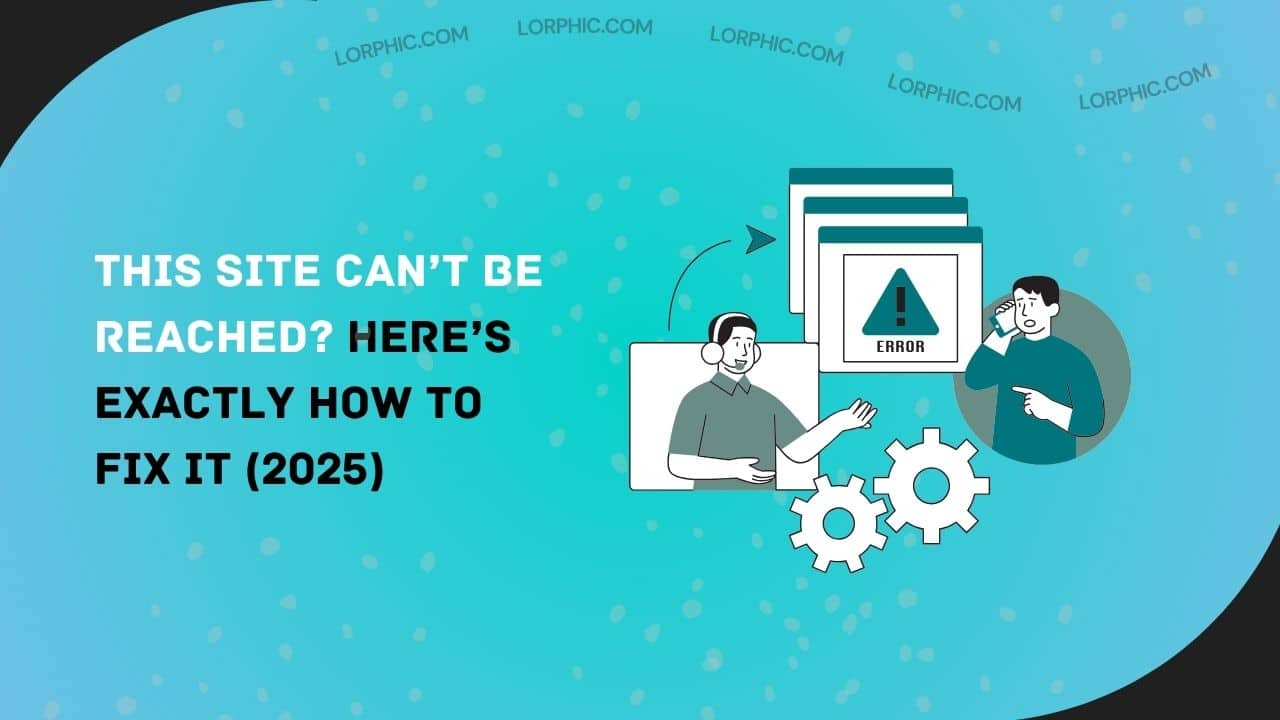You open your browser, click a website you visit every day and suddenly, a blank screen pops up with a frustrating message:
“This Site Can’t Be Reached.”
It’s one of the most common internet errors in 2025, and it’s just vague enough to make anyone panic. Whether you’re trying to open your favorite shop, submit an assignment, or access your bank’s site, this message instantly breaks your flow.
But here’s the truth: it usually doesn’t mean something serious. In most cases, your internet, browser, or a small setting is acting up and the issue can be fixed in minutes.
This updated guide walks you through real fixes that actually work starting with the simplest, everyday solutions that anyone can do. At the end, we’ll also cover a few advanced fixes for those rare times the problem runs deeper.
Let’s get your internet working again.
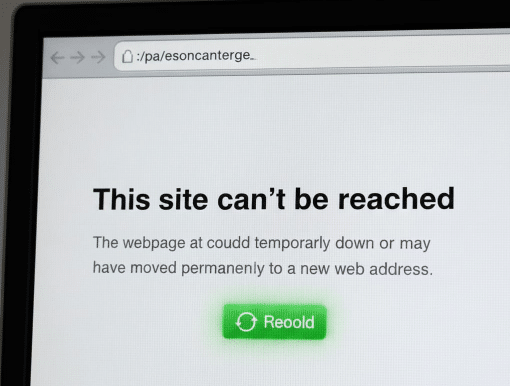
Why “This Site Can’t Be Reached” Happens
The error sounds simple, but the cause can come from anywhere your browser, your Wi-Fi router, or even the website’s own server. Common reasons include:
- Weak or unstable internet connection
- Temporary DNS (Domain Name System) problems
- Browser cache or stored data errors
- Firewall or antivirus blocking the site
- Outdated network settings
- The website itself being offline
Sometimes, it’s a small hiccup. Other times, the issue hides under layers of browser settings or old DNS data that your computer hasn’t refreshed.
Before we jump into technical territory, start with the easy steps first. Most users fix it before even touching advanced options.
Quick and Simple Fixes (For Everyone)
These are the solutions that work in most cases and take less than a few minutes to try. No technical knowledge needed.
1. Check Your Internet Connection
It sounds obvious, but this solves half the cases. Open another tab and try visiting a different website for example, Google or YouTube.
- If those load fine, the site you were trying to reach might be down for everyone.
- If nothing loads, your internet connection is likely the problem. Restart your Wi-Fi router or switch to mobile data for a quick test.
If switching networks fixes the issue, your router or local network settings might be the culprit.
2. Restart Your Device and Router
Modern routers hold small bits of data including cached DNS information that can cause occasional errors. Unplug your router, wait about 30 seconds, and plug it back in.
Restart your computer or phone too. This clears temporary glitches in network and browser memory.
This simple step fixes “This Site Can’t Be Reached” for many users without needing any other action.
3. Double-Check the URL
A surprisingly common cause is a typo an extra letter, missing “https://”, or wrong domain ending (.com vs .org). Make sure the link is typed exactly right or click it from a trusted source.
If it’s your own bookmark, try deleting and re-saving it from a fresh search result.
4. Try a Different Browser
If Chrome shows the error, open the same site in Firefox, Edge, or Safari.
- If it works there, Chrome’s settings or cache might be the issue.
- If it doesn’t load anywhere, the problem is likely network-related.
This helps narrow down what’s actually broken.
5. Clear Your Browser Cache and Cookies
Old cache data can confuse your browser when a website updates its settings or server.
In Chrome, for instance, go to Settings → Privacy and Security → Clear Browsing Data, and clear:
- Cached images and files
- Cookies and other site data
Reopen your browser and try again.
Clearing cache is one of the most effective and safe solutions even guides from Kinsta and Cloudways recommend it as a top fix.
6. Disable Your VPN or Proxy (If You Use One)
VPNs are great for privacy but sometimes slow down or block access to certain websites.
Try turning off your VPN or proxy and reloading the site. If it loads instantly, you’ve found the issue.
In some cases, using a VPN server from a different region (like switching from “US East” to “Europe”) also helps.
7. Temporarily Turn Off Antivirus or Firewall
Security software can mistakenly block websites, thinking they’re unsafe.
Try turning off your antivirus or firewall for a minute and reload the site. If it opens, you can re-enable protection and add that site to your “safe list.”
SiteLock mentions this as one of the top reasons users encounter the “This Site Can’t Be Reached” error.
Only disable protection briefly while testing. Always turn it back on right after.
8. Forget and reconnect to Wi-Fi
Sometimes the Wi-Fi connection itself goes stale. Disconnect, forget the network, and reconnect by entering the password again.
This refreshes your connection and gets a new IP address from your router useful when your network was stuck in a bad state.
9. Use a Public DNS (like Google or Cloudflare)
If your ISP’s DNS server is slow or broken, your device can’t find websites correctly.
You can easily change it in your device’s internet settings:
- Google DNS: 8.8.8.8 and 8.8.4.4
- Cloudflare DNS: 1.1.1.1 and 1.0.0.1
These are free, fast, and trusted globally. Many users report instant fixes after switching.
10. Check if the Website Itself Is Down
Sometimes it’s not your connection it’s the site.
Use tools like DownDetector or Down for Everyone or Just Me to check.
If the site is down for everyone, all you can do is wait. The problem is on their server, not yours.
Advanced Fixes (For When Nothing Else Works)
If you’ve gone through all the above and still see “This Site Can’t Be Reached,” it’s time for a slightly deeper look. These are still safe and easy if you follow carefully.
1. Reset Network Settings (Windows or macOS)
Your computer stores many small network configurations and over time, they can conflict or get outdated. Resetting network settings gives your device a fresh start.
On Windows, open Settings → Network & Internet → Advanced Network Settings → Network Reset.
On macOS, go to System Settings → Network → Wi-Fi → Details → Forget this network, then reconnect.
This rebuilds your adapter settings and often clears persistent connection issues.
2. Flush Your DNS Cache
Sometimes, your system remembers old addresses for websites even after they’ve changed. “Flushing DNS” means clearing that memory so your device looks up the latest information.
It’s a one-minute fix that has solved the problem for thousands of users according to Cloudways.
If you’re comfortable, you can look up a quick tutorial for your operating system it’s simple and completely safe.
3. Check for Browser or System Updates
Outdated software can cause compatibility issues with websites that use newer security standards.
Make sure your browser and operating system are both updated. Then restart your device and try again.
4. If You Own the Website: Check Server or Hosting
For site owners, this message can mean your site isn’t responding fast enough or DNS records aren’t correct.
Log in to your hosting dashboard or contact your provider. They can confirm if your server is running or if there’s a DNS or SSL issue.
MalCare’s blog offers a great checklist for site owners facing this error on their own websites.
Preventing the Error in the Future
Once you’ve fixed it, here’s how to make sure it doesn’t keep coming back:
- Restart your router once every few weeks.
- Clear your browser cache regularly.
- Keep your browser and OS updated.
- Use a reliable DNS provider like Google or Cloudflare.
- Avoid using too many VPN extensions or proxy add-ons at once.
- Check websites on mobile data before assuming your Wi-Fi is at fault.
Following these habits reduces the chances of ever seeing this message again.
The Real Impact of “This Site Can’t Be Reached”
For users, this error is frustrating but for website owners, it can be costly.
A few hours of downtime or a misconfigured DNS record can lead to:
- Lost sales or conversions
- Dropped search rankings
- Reduced user trust
- Fewer returning visitors
That’s why diagnosing it quickly matters whether you’re on the visitor’s side or the site owner’s.
Even though the error sounds generic, it’s just your browser saying “I can’t connect right now.” Once you know where to look, fixing it becomes straightforward.
Quick Recap Step-By-Step Fix Summary
| Step | What To Do | Why It Works |
|---|---|---|
| 1 | Check internet & restart router | Clears temporary connection issues |
| 2 | Restart your device | Refreshes network settings |
| 3 | Verify website link | Removes typos and invalid addresses |
| 4 | Clear cache & cookies | Fixes outdated stored data |
| 5 | Try another browser | Identifies browser-specific issues |
| 6 | Turn off VPN/Firewall temporarily | Detects blocking by security tools |
| 7 | Switch to Google or Cloudflare DNS | Uses faster, more reliable lookups |
| 8 | Reset network settings (Advanced) | Clears deep network errors |
| 9 | Flush DNS (Advanced) | Removes old website data |
| 10 | Contact your ISP or site host | If all else fails, it may be external |
Final Thoughts
The “This Site Can’t Be Reached” error can look intimidating, but behind it is usually something simple. A quick restart, DNS change, or cache clear solves it for most users.
If it doesn’t, the advanced steps give you a deeper layer of control without needing to be a tech expert.
So next time this error pops up, don’t panic. Go through the steps above calmly, and you’ll almost always find the fix that works for your situation.
Curated by Lorphic
Digital intelligence. Clarity. Truth.